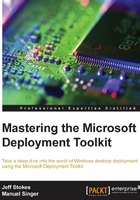
Importing Hyper-V drivers
Our next step is to include the new Hyper-V additions in WinPE and the OS.
We would use this, for example, if we are capturing and deploying Windows 7, but are using Windows Server 2012 or 2012 R2 to run the capture from. The same process applies for physical drivers, but remember that we are only capturing a reference image into a VM, not physical. The drivers for actual model numbers will come later, in our deployment share. So in the Hyper-V Virtual Machine Connection, I selected Action and then Insert Integration Components. This causes the Hyper-V host to mount the ISO for the current Hyper-V additions for the system on to the CD-ROM, D:, so now I can import these into the Out-of-Box Drivers area and update my WinPE media.
Importing drivers is as simple as putting the drivers into a directory and right-clicking on Out-of-Box Drivers and selecting Import Drivers. Point the wizard at the root folder where the driver is located and it'll crawl the directory's tree and import all the drivers it can, as shown in the following image:

Then your share will reflect drivers in it, as shown in the following image:

These drivers will auto apply to WinPE base images when you update the deployment share, and they will also be injected (by default) into Windows installations as required by Plug and Play, as part of the task sequence. We will cover this in greater depth in Chapter 6 , Drivers.