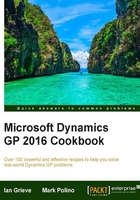
Getting clarity with user-defined fields
Throughout Dynamics GP, maintenance cards typically include at least two user-defined fields. User-defined fields can be renamed in the setup screen for the related module. This provides a great mechanism to add in special information. We'll take a look at a typical use of a user defined field in this recipe.
How to do it…
For our example, we'll look at using a user-defined field to rename the User-Defined1 field to Region in Customer Master:. To do so use the following steps:
- From the Navigation pane select Sales. In the Sales area page under Setup click Receivables and then, finally, the Options button.
- In the User-Defined 1 field type
Regionand click OK to close each window:
- Back on the Sales area page, click Customer under the Cards area. On the bottom left above User-Defined 2 is the newly named Region field, ready to be filled in:

How it works…
Changing the field name only changes the display field; it doesn't change the underlying field name in the database. SmartLists are smart enough to show the new name. In our example, the description Region will appear in a SmartList, not User-Defined 1.
User-defined fields like this are present for customers, vendors, accounts, sales orders, fixed assets, inventory items, and purchase receipts among others. They can each be renamed in their respective setup screens.
There's more...
All user defined fields are not the same; some have special features.
Special User-Defined 1 features
User-Defined 1 has special features inside Dynamics GP. Most of the built-in reports inside of Dynamics GP allow sorting and selection with the User-Defined 1 field. These options aren't provided for User-Defined 2. Consequently, administrators should carefully consider what information belongs in User-Defined 1 before changing its name since the effects of this selection will be felt throughout the system.
Company Setup user-defined fields
On the Company Setup window there are two user-defined fields at the top right and there is no option in Dynamics GP to rename these fields. The Company Setup window is accessed by clicking Administration on the Navigation pane, then clicking on Company under Setup and Company headers.
Expanded user-defined fields
Certain areas such as Fixed Assets, Inventory Items, and Purchase Receipts have more complex types of user-defined field that can include dates, list selections, and currency.
See also
- The Renaming the SmartLists fields for Clarity recipe in Chapter 8, Harnessing the Power of SmartLists
- Developing connections with Internet User Defined fields
- Going straight to the site with web links