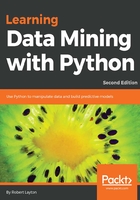
Installing Python
The Python programming language is a fantastic, versatile, and an easy to use language.
For this book, we will be using Python 3.5, which is available for your system from the Python Organization's website https://www.python.org/downloads/. However, I recommend that you use Anaconda to install Python, which you can download from the official website at https://www.continuum.io/downloads.
There will be two major versions to choose from, Python 3.5 and Python 2.7. Remember to download and install Python 3.5, which is the version tested throughout this book. Follow the installation instructions on that website for your system. If you have a strong reason to learn version 2 of Python, then do so by downloading the Python 2.7 version. Keep in mind that some code may not work as in the book, and some workarounds may be needed.
In this book, I assume that you have some knowledge of programming and Python itself. You do not need to be an expert with Python to complete this book, although a good level of knowledge will help. I will not be explaining general code structures and syntax in this book, except where it is different from what is considered normal python coding practice.
If you do not have any experience with programming, I recommend that you pick up the Learning Python book from Packt Publishing, or the book Dive Into Python, available online at www.peintopython3.net
The Python organization also maintains a list of two online tutorials for those new to Python:
- For non-programmers who want to learn to program through the Python language:
https://wiki.python.org/moin/BeginnersGuide/NonProgrammers
- For programmers who already know how to program, but need to learn Python specifically:
https://wiki.python.org/moin/BeginnersGuide/Programmers
Windows users will need to set an environment variable to use Python from the command line, where other systems will usually be immediately executable. We set it in the following steps
- First, find where you install Python 3 onto your computer; the default location is C:\Python35.
- Next, enter this command into the command line (cmd program): set the environment to PYTHONPATH=%PYTHONPATH%;C:\Python35.
Remember to change the C:\Python35 if your installation of Python is in a different folder.
Once you have Python running on your system, you should be able to open a command prompt and can run the following code to be sure it has installed correctly.
$ python
Python 3.5.1 (default, Apr 11 2014, 13:05:11)
[GCC 4.8.2] on Linux
Type "help", "copyright", "credits" or "license" for more
information.
>>> print("Hello, world!")
Hello, world!
>>> exit()
Note that we will be using the dollar sign ($) to denote that a command that you type into the terminal (also called a shell or cmd on Windows). You do not need to type this character (or retype anything that already appears on your screen). Just type in the rest of the line and press Enter.
After you have the above "Hello, world!" example running, exit the program and move on to installing a more advanced environment to run Python code, the Jupyter Notebook.
Python 3.5 will include a program called pip, which is a package manager that helps to install new libraries on your system. You can verify that pip is working on your system by running the $ pip freeze command, which tells you which packages you have installed on your system. Anaconda also installs their package manager, conda, that you can use. If unsure, use conda first, use pip only if that fails.