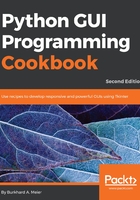
How it works...
In line 19, we assign the label to a variable, and in line 20, we use this variable to position the label within the form. We need this variable in order to change its properties in the click_me() function. By default, this is a module-level variable, so we can access it inside the function, as long as we declare the variable above the function that calls it.
Line 23 is the event handler that is invoked once the button gets clicked.
In line 29, we create the button and bind the command to the click_me() function.
We also change the text of the label to include red as, in the printed book, this might otherwise not be obvious. When you run the code, you can see that the color does indeed change.
Lines 20 and 30 both use the grid layout manager, which will be discussed in the following chapter. This aligns both the label and the button.