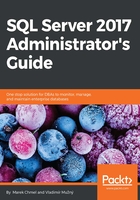
Installing updates
If you need to install an update to your SQL Server, you first need to download the correct bits from the Microsoft site and store them locally in your SQL Server. Some updates are downloaded as .exe files and some are available as .zip files, so you need to extract the installation first.
When you first start the installation, it will automatically extract to a random folder on one of your drives on the SQL server, as shown in the following screenshot:

This folder will automatically get deleted once the installation is over.
When you accept the license terms for the installation, you need to select the instance from the list to which you would like to install the update. You can see the list of features installed for each instance and the last installation option is shared services. These include integration services and, on older systems, SQL Server Management Studio as well. Via the update installer, you can also see the current build and whether the update was installed or only partially installed due to some error.
Once you select the instance to which you'd like to install the update, you can proceed to the installation. It's common practice to restart the server after the installation. If you're installing more updates in a sequence, they perform system checks and one of them is restart pending anyway. After the restart, you need to verify that applications can correctly connect to the SQL Server and there are no impacts after the update installation.
For any high availability solution like fail-over clusters and mirroring or availability groups, you need to take special consideration to install updates and follow proper sequence between primary and secondary nodes (with respective naming for all the HA/DR options). For any more information, consider checking books online to find detailed procedures.
If you are deploying many SQL Servers at once or very frequently, you might consider customizing your installation media to include the latest updates.
In complex environments, you can integrate the installation bits of service packs and cumulative updates in your installation source and use this modified installation to install new SQL Servers directly with proper service packs or cumulative updates. This will speed up your deployment as the installation will already include the required service packs, updates, or security updates that may be required by your security or architecture team.