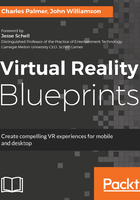
上QQ阅读APP看书,第一时间看更新
iOS Instructions
The process for building an iOS app is much more involved than the Android process. There are two different types of builds:
- Build for testing
- Build for distribution (which requires an Apple Developer License)
In either case, you will need the following items to build a modern iOS app:
- A Mac computer running OS X 10.11 or later
- The latest version of Xcode
- An iOS device and USB cable
- An Apple ID
- Your Unity project
For this demo, we will build an app for testing and we will assume you have completed the Getting Started steps (https://docs.unity3d.com/Manual/iphone-GettingStarted.html) from Section 1. If you do not yet have an Apple ID, obtain one from the Apple ID site (http://appleid.apple.com/). Once you have obtained an Apple ID, it must be added to Xcode:
- Open Xcode.
- From the menu bar at the top of the screen, choose Xcode | Preferences. This will open the Preferences window.
- Choose Accounts at the top of the window to display information about the Apple IDs that have been added to Xcode.
- To add an Apple ID, click the plus sign at the bottom left corner and choose Add Apple ID.
- Enter your Apple ID and password in the resulting popup box.
- Your Apple ID will then appear in the list.
- Select your Apple ID.
- Apple Developer Program teams are listed under the heading of Team. If you are using the free Apple ID, you will be assigned to Personal Team. Otherwise, you will be shown the teams you are enrolled in through the Apple Developer Program.