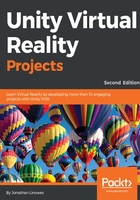
上QQ阅读APP看书,第一时间看更新
Google VR Play Mode
When your project is configured for Google VR (Daydream or Cardboard), and you press Play in Unity can you preview the scene and use keyboard keys to emulate device motion:
- Use Alt + mouse-move to pan and tilt forward or backwards.
- Use Ctrl + mouse-move to tilt your head from side to side.
- Use Shift + mouse control the Daydream hand controller (Daydream only).
- Click the mouse to select.
For more details, see https://developers.google.com/vr/unity/get-started.
With Daydream, you also have the option to use Instant Preview which allows you to test your VR app instantly on your device. Follow the instructions in the Google VR docs (https://developers.google.com/vr/tools/instant-preview) to set up your project and device to take advantage of this feature.
For more information on Unity support for Google VR SDK for Daydream, see https://docs.unity3d.com/Manual/VRDevices-GoogleVR.html.