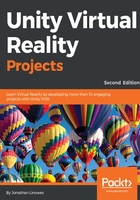
上QQ阅读APP看书,第一时间看更新
Installing USB device debugging and connection
The next step is to enable USB debugging on your Android device. This is part of the Developer Options in your Android Settings. But Developer Options may not be visible and has to be enabled:
- Find the Build number property in Settings | About on the device. Depending on your device you may even need to drill down another level or two (such as Settings | About | Software Information | More | Build number).
- Now for the magic incantation. Tap on the build number seven times. It'll count down until the Developer Options are enabled, and will now appear as another choice in the Settings.
- Go to Settings | Developer options, find USB debugging, and enable it.
- Now connect the device to your development machine via USB cable.
The Android device may automatically be recognized. If you are prompted to update the drivers, you can do this through the Windows Device Manager.
On Windows, if the device is not recognized, you may need to download the Google USB Driver. You can do this through the SDK Manager, under the SDK Tools tab. For more information see https://developer.android.com/studio/run/win-usb.html. The following screenshot, for example, shows the SDK Manager’s SDK Tools tab with the Google USB Driver selected:

Great job so far!