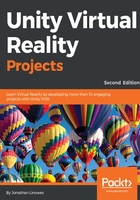
Exporting and importing Tilt Brush models
We are going to export our model as FBX and then import it into Unity. This is an advanced topic so if you're new to Unity you may want to skip this topic for now and look at the Publishing and importing with Google Poly section instead.
In Tilt Brush, to export, go to the Save panel and choose the More Options… | Labs | Export menu. (Note the location of the Export option may change in a future release.)
The default folder where your files are saved in Windows is Documents/Tilt Brush/Exports/[DrawingName]/. If you turn your right-hand controller around you'll discover an Info panel on the back, which is a message console that reports the actual pathname of the drawing on your system, as shown here:

The folder will contain several files, including the .fbx of the model and the .png's of the brush textures (not used, as the Tilt Brush Toolkit also provides them).
To import into Unity you need the Tilt Brush Toolkit Unity package. The Google Poly package includes the toolkit (install from the Asset Store as described in the next topic). Or install it directly from GitHub, as follows:
- Go to https://github.com/googlevr/tilt-brush-toolkit and use the download link for tiltbrush-UnitySDK-vNN.N.N.unitypackage (via https://github.com/googlevr/tilt-brush-toolkit/releases)
- Import the toolkit in Unity using Assets | Import Package | Custom Package…, then press Import
You'll find that the toolkit includes assets for rendering brushes.
There is also a README file in the Exports folder with details about your Tilt Brush version and export capabilities, including how to use the CFG file for tweaking various options for advanced users.
Now we can import the drawing's FBX:
- Drag the FBX file into your Project Assets (or use Assets | Import New Asset…).
- Ignore any materials created by the import; we will use those provided in the toolkit. You can disable this in the model’s Import settings Materials | Import Materials uncheck, and then click Apply.
- You can now drag the model to your scene.
- Locate the brush material for your sketch in Assets/TiltBrush/Assets/Brushes/. In our case, the sketch uses Paper brush strokes, located in the Basic/Paper/ subfolder.
- Drag the material onto your sketch strokes as needed.
Your scene now contains your Tilt Brush sketch. For more advanced features including audio reactive features, animations, and VR teleportation, please refer to the Tilt Brush documentation and example scenes.
That was not too difficult although a bit tedious. Other 3D modeling apps require a similar process to export models and import into Unity.