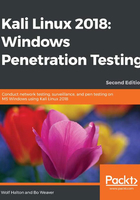
上QQ阅读APP看书,第一时间看更新
Running Kali from the Live DVD
Running Kali Linux from Live Disk is best when you are doing forensics or recovery tasks. Live Disk doesn't write anything to the machine's hard drives. Some tools, such as OpenVAS, will not work at all, because they have to be configured and file updates must be saved. You can't do this from the DVD.
To run Kali from the DVD, just load the disk in the machine you are testing and boot from it. You will see the following screen. This is the screen from which you chose the Graphical Installer in an earlier section of this chapter. We will discuss the options now. Note that there are several options in boot live from the DVD.
- Booting from the first option loads Kali complete with a working network stack. You can run a lot of the tools over the network with this option. One of the best uses for this mode is the recovery of a dead machine. It may allow you to resurrect a crashed machine after the OS drive dies. No matter what voodoo you do with fsck and other disk utilities it just will not come back up on its own. If you boot from the live DVD, you can then run fsck and most likely get the drive back up enough to copy data from it. You can then use Kali to copy the data from the drive to another machine on the network.
- Booting from the second option will boot Kali with no running services and no network stack. This option is good when things really go bad with a system. Perhaps it was struck by lightning and the Network interface card is damaged. You can do the above operation and copy the data to a mounted USB drive in this mode.
- The third option is Forensic Mode. When booted with this option it does its best not to touch the machine itself when booting. No drives are spun up and the memory is not fully flushed as with a normal boot up. This allows you to capture old memory from the last boot and allows you to do a forensic copy of any drives without actually touching the data. You do not have a working network stack or running services.
- Booting from the fourth and fifth options requires you to install Kali onto a USB drive and run it from the USB drive. When you boot from the USB you will get the same screen but you will pick one of these options. For the USB with Persistence options, see the link listed (http://kali.org/prst) for an excellent tutorial.
- If you are comfortable with the Linux command line, you may want the sixth option. This is the Debian Ncurses installer. It has all the functions of the graphical installer, but is lacks the modern slick look of the graphical installer. You can also use this installer with the option for fully installing to an encrypted USB. The steps are all the same.
- Graphical install is for installing directly to a hard drive and, as in our demonstration, you can also use it to do a full install to a USB or Flash Drive.
