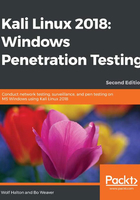
KDE desktop
KDE has been around since the early days of Linux and is Bo Weaver's favorite. With age comes stability and KDE is a very stable desktop. The look and feel are very similar to Windows, so for a Windows user it is easy to use. One advantage of KDE is that the desktop is highly configurable. If you don't like what it looks like, just change it. This can be a big advantage. KDE comes with all the latest Jumping Monkeys and features. You probably like your desktop environment your way, like we do. It doesn't matter what latest thing has been added as long as you can configure the desktop to be the same as it has been for years. This helps with muscle memory. Muscle memory comes into play because having everything in the expected place makes the overhead of the job lower, because there isn't any time spent searching for common tools you use every day. It is more effective not to have to think about where a tool is hidden on the machine or how to save a file since the developers decided the application no longer needs a menu bar. With KDE, you can change your desktop back to an old-school no-frills desktop with everything just like it has been for years. If you are bored, you can customize the desktop beyond any semblance of the default Kali look. The next screenshot shows the default desktop with the Start menu open at Applications. The menu organization is similar to the Gnome 3 menu you have already seen:

One drawback of KDE is since it is so highly configurable and does come with a lot of built-in features, it is very heavy on the memory of the machine and puts a demand on the video card. KDE does need to run on a modern machine with a good amount of memory. Also, being so highly configurable, it is easy to sometimes screw up your settings.
One advantage of KDE is the desktop widgets. Desktop widgets are small applications that run on the desktop to do a number of things. When hacking, you need to keep an eye on your local system resources. There are widgets you can use to keep an eye on system memory, CPU, and network usage at a glance. It's a sad thing to be in the middle of work, fire up one more tool, and have your system crash because you ran out of memory. Using a widget, you can keep an eye on memory usage, network, and CPU usage.
KDE also works really well when using more than one monitor and is completely configurable in assigning which monitor is the main monitor and where your toolbar go. It also reverts to using a single monitor without a reboot or playing with the configuration. This is great when your machine is a laptop that you move a lot.
The KDE developers seem to understand that the desktop interface for a tablet will not work on a workstation that uses a mouse. Since the advent of the tablet, KDE now really comes with two interfaces, Plasma and Neon, and they interchange when the hardware changes. They both use the same backend toolsets; only the look and function changes when changing from tablet mode to workstation mode. This was a failure with the Windows 8 desktop and also a failure with the Gnome desktop. You cannot design an interface to work with your finger and with a mouse. What you will always end up with is an interface that doesn't work well with either.