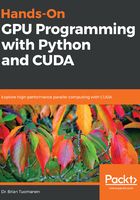
Using the cProfile module
We will primarily be using the cProfile module to check our code. This module is a standard library function that is contained in every modern Python installation. We can run the profiler from the command line with -m cProfile, and specify that we want to organize the results by the cumulative time spent on each function with -s cumtime, and then redirect the output into a text file with the > operator.
Let's try this now:

We can now look at the contents of the text file with our favorite text editor. Let's keep in mind that the output of the program will be included at the beginning of the file:

Now, since we didn't remove the references to time in the original example, we see their output in the first two lines at the beginning. We can then see the total number of function calls made in this program, and the cumulative amount of time to run it.
Subsequently, we have a list of functions that are called in the program, ordered from the cumulatively most time-consuming functions to the least; the first line is the program itself, while the second line is, as expected, the simple_mandelbrot function from our program. (Notice that the time here aligns with what we measured with the time command). After this, we can see many libraries and system calls that relate to dumping the Mandelbrot graph to a file, all of which take comparatively less time. We use such output from cProfile to infer where our bottlenecks are within a given program.