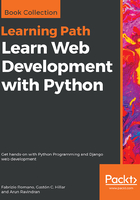
Your first virtual environment
It is very easy to create a virtual environment, but according to how your system is configured and which Python version you want the virtual environment to run, you need to run the command properly. Another thing you will need to do with virtualenv, when you want to work with it, is to activate it. Activating virtualenv basically produces some path juggling behind the scenes so that when you call the Python interpreter, you're actually calling the active virtual environment one, instead of the mere system one.
I'll show you a full example on my Macintosh console. We will:
- Create a folder named learn.pp under your project root (which in my case is a folder called srv, in my home folder). Please adapt the paths according to the setup you fancy on your box.
- Within the learn.pp folder, we will create a virtual environment called learnpp.
- After creating the virtual environment, we will activate it. The methods are slightly different between Linux, macOS, and Windows.
- Then, we'll make sure that we are running the desired Python version (3.7.*) by running the Python interactive shell.
- Finally, we will deactivate the virtual environment using the deactivate command.
These five simple steps will show you all you have to do to start and use a project.
Here's an example of how those steps might look (note that you might get a slightly different result, according to your OS, Python version, and so on) on the macOS (commands that start with a # are comments, spaces have been introduced for readability, and ⇢ indicates where the line has wrapped around due to lack of space):
fabmp:srv fab$ # step 1 - create folder
fabmp:srv fab$ mkdir learn.pp
fabmp:srv fab$ cd learn.pp
fabmp:learn.pp fab$ # step 2 - create virtual environment
fabmp:learn.pp fab$ which python3.7
/Users/fab/.pyenv/shims/python3.7
fabmp:learn.pp fab$ virtualenv -p
⇢ /Users/fab/.pyenv/shims/python3.7 learnpp
Running virtualenv with interpreter /Users/fab/.pyenv/shims/python3.7
Using base prefix '/Users/fab/.pyenv/versions/3.7.0a3'
New python executable in /Users/fab/srv/learn.pp/learnpp/bin/python3.7
Also creating executable in /Users/fab/srv/learn.pp/learnpp/bin/python
Installing setuptools, pip, wheel...done.
fabmp:learn.pp fab$ # step 3 - activate virtual environment
fabmp:learn.pp fab$ source learnpp/bin/activate
(learnpp) fabmp:learn.pp fab$ # step 4 - verify which python
(learnpp) fabmp:learn.pp fab$ which python
/Users/fab/srv/learn.pp/learnpp/bin/python
(learnpp) fabmp:learn.pp fab$ python
Python 3.7.0a3 (default, Jan 27 2018, 00:46:45)
[Clang 9.0.0 (clang-900.0.39.2)] on darwin
Type "help", "copyright", "credits" or "license" for more information.
>>> exit()
(learnpp) fabmp:learn.pp fab$ # step 5 - deactivate
(learnpp) fabmp:learn.pp fab$ deactivate
fabmp:learn.pp fab$
Notice that I had to tell virtualenv explicitly to use the Python 3.7 interpreter because on my box Python 2.7 is the default one. Had I not done that, I would have had a virtual environment with Python 2.7 instead of Python 3.7.
You can combine the two instructions for step 2 in one single command like this:
$ virtualenv -p $( which python3.7 ) learnpp
I chose to be explicitly verbose in this instance, to help you understand each bit of the procedure.
Another thing to notice is that in order to activate a virtual environment, we need to run the /bin/activate script, which needs to be sourced. When a script is sourced, it means that it is executed in the current shell, and therefore its effects last after the execution. This is very important. Also notice how the prompt changes after we activate the virtual environment, showing its name on the left (and how it disappears when we deactivate it). On Linux, the steps are the same so I won't repeat them here. On Windows, things change slightly, but the concepts are the same. Please refer to the official virtualenv website for guidance.
At this point, you should be able to create and activate a virtual environment. Please try and create another one without me guiding you. Get acquainted with this procedure because it's something that you will always be doing: we never work system-wide with Python, remember? It's extremely important.
So, with the scaffolding out of the way, we're ready to talk a bit more about Python and how you can use it. Before we do that though, allow me to speak a few words about the console.