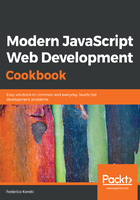
上QQ阅读APP看书,第一时间看更新
How to do it…
To get npm, you must first install Node, and that will come in handy for Chapter 3, Developing with Node, and the following ones. We won't copy the details here from the web (see https://docs.npmjs.com/getting-started/installing-node) but we can resume as follows:
- Install Node, either by downloading it and then doing a manual installation (the most common way for Windows) or by adding an appropriate repository and then using your Linux package manager to install Node (that's the way I do this in my OpenSuse machines). Be careful, and pick the Long Term Support (LTS) version, recognizable by its even major number (such as 8.x.x, for example), unless you feel adventurous enough to use the latest development version, and you don't mind risks such as things stopping working!
- Verify that Node is correctly installed. At the command line, type node -v and get the current version; in my machine, it's v9.7.1, but this will surely change by the time you try this out, and yes, I'm feeling adventurous and not using the LTS version!
- Check if npm is up to its latest version with the npm -v command. If it's not (refer to the following code snippet), you'll have to update it:
> npm -v
5.5.1
──────────────────────
│ │
│ Update available 5.5.1 → 5.7.1 │
│ Run npm i -g npm to update │
│ │
──────────────────────
If you are working without a package manager (meaning you can get updates for your software automatically, without having to go and look for each on a one-by-one basis) you could also be interested in installing nvm, though it's optional; for more on this, see https://github.com/creationix/nvm.