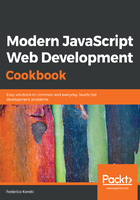
How it works…
After having installed it, open VSC and try out its settings to start configuring things the way you prefer, see the following screenshot. The bottom-left gear menu provides access to several related items, such as keyboard shortcuts, the color scheme, and icon set. If you have worked with VSC in the past, you'll have access to more recent files and folders:

Configuring VSC is sort of unusual, but maybe to be expected, due to its JS origins. Basically, as seen in the following screenshot, you get a split screen, showing all the available configuration items (more than four hundred!) on the left, in JSON format, and you may change their values by writing new ones on the right side. If you mouse over any setting, you'll get to see the possible values, and you can select a new one just by clicking on it:

One extra advantage of VSC has to do with updates. It will periodically check to see whether there's a new available version, and it will let you download and install it. (On the other hand, if you use Linux and install VSC through a repository, it may get updated automatically, without you even having to confirm it.) After that, you'll get an information screen with the changes for the last month; as seen in the following screenshot:

Configuration of VSC goes beyond what we have just mentioned; see the following sections to find out more ways of extending its power and making it better for you to use.