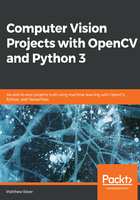
上QQ阅读APP看书,第一时间看更新
Installing Anaconda
We will begin by setting up our Anaconda and Python distribution, using the following steps:
- Go to the Anaconda website, using the following link www.anaconda.com/download. You should see a landing page that looks similar to the following screenshot:

- Next, select your OS and download the latest version of the Anaconda distribution, which includes Python 3.7. Click the Download button, as shown in the following screenshot:

The installer for Windows is graphical; however, you might need to use a command-line installer for macOS or Linux.
Installing the setup file is pretty straightforward, so we won't go through each step here.
- When you have everything properly installed and your path variables defined, go to the Command Prompt and make sure everything is good to go by typing the where python command. This shows us all the directories in which Python is installed. You should see something similar to the following screenshot:

As seen in the preceding screenshot, we see that the first instance of Python is in our Anaconda distribution. This means that we can proceed with our Python programs.
In macOS or Linux, the command would be which python instead of where python.
- Now, let's make sure we have our other tools. Our first tool will be IPython, which is essentially a command shell for interactive computing in multiple programming languages. We will check it using the where ipython command, as shown in the following screenshot:

- The next package we will check is the pip tool, which is the Python installer package. We do this with the where pip command, as shown in the following screenshot:

- The next tool to check is the conda package, which is Anaconda's built-in package manager. This is done using the where conda command, as shown in the following screenshot:

We should be good to go with Python now.
If you run which python on macOS or Linux, and it says something such as user/bin/Python, that means Python is either not installed or it's not the first thing in our path, so we should modify that as per our system.
In the next section, we're going to cover installing additional libraries such as OpenCV, TensorFlow, dlib, and Tesseract, which will be used for the projects in this book.