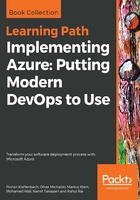
上QQ阅读APP看书,第一时间看更新
Second approach – adding a storage account to your resource group
The first approach is the default path for adding Azure resources and usually suffices in most cases. There is a second possibility available, which is also applicable for all types of Azure resources but was originally intended for offers from third-party companies, through the Azure Marketplace. Let's have a look:
- In the portal, click on the Resource groups blade:

- On the Resource groups blade, click on the acdppbook name field:

- On the Resource groups dashboard, click on the Add option:

- Now, the Azure Marketplace opens. Select a resource and create it, as described in the previous section:
