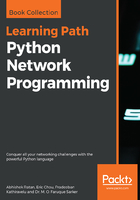
Paramiko for servers
Paramiko can be used to manage servers through SSHv2 as well. Let's look at an example of how we can use Paramiko to manage servers. We will use key-based authentication for the SSHv2 session.
We will generate a public-private key pair for our Paramiko host:
ssh-keygen -t rsa
This command, by default, will generate a public key named id_rsa.pub, as the public key under the user home directory ~/.ssh along with a private key named id_rsa. Treat the private key with the same attention as you would private passwords that you do not want to share with anybody else. You can think of the public key as a business card that identifies who you are. Using the private and public keys, the message will be encrypted by your private key locally and decrypted by the remote host using the public key. We should copy the public key to the remote host. In production, we can do this via out-of-band using a USB drive; in our lab, we can simply copy the public key to the remote host's ~/.ssh/authorized_keys file. Open up a Terminal window for the remote server, so you can paste in the public key.
Copy the content of ~/.ssh/id_rsa on your management host with Paramiko:
<Management Host with Pramiko>$ cat ~/.ssh/id_rsa.pub
ssh-rsa <your public key> echou@pythonicNeteng
Then, paste it to the remote host under the user directory; in this case, I am using echou for both sides:
<Remote Host>$ vim ~/.ssh/authorized_keys
ssh-rsa <your public key> echou@pythonicNeteng
You are now ready to use Paramiko to manage the remote host. Notice in this example that we will use the private key for authentication as well as the exec_command() method for sending commands:
Python 3.5.2 (default, Nov 17 2016, 17:05:23)
[GCC 5.4.0 20160609] on linux
Type "help", "copyright", "credits" or "license" for more information.
>>> import paramiko
>>> key = paramiko.RSAKey.from_private_key_file('/home/echou/.ssh/id_rsa')
>>> client = paramiko.SSHClient()
>>> client.set_missing_host_key_policy(paramiko.AutoAddPolicy())
>>> client.connect('192.168.199.182', username='echou', pkey=key)
>>> stdin, stdout, stderr = client.exec_command('ls -l')
>>> stdout.read()
b'total 44ndrwxr-xr-x 2 echou echou 4096 Jan 7 10:14 Desktopndrwxr-xr-x 2 echou echou 4096 Jan 7 10:14 Documentsndrwxr-xr-x 2 echou echou 4096 Jan 7 10:14 Downloadsn-rw-r--r-- 1 echou echou 8980 Jan 7 10:03 examples.desktopndrwxr-xr-x 2 echou echou 4096 Jan 7 10:14 Musicndrwxr-xr-x 2 echou echou 4096 Jan 7 10:14 Picturesndrwxr-xr-x 2 echou echou 4096 Jan 7 10:14 Publicndrwxr-xr-x 2 echou echou 4096 Jan 7 10:14 Templatesndrwxr-xr-x 2 echou echou 4096 Jan 7 10:14 Videosn'
>>> stdin, stdout, stderr = client.exec_command('pwd')
>>> stdout.read()
b'/home/echoun'
>>> client.close()
>>>
Notice that in the server example, we do not need to create an interactive session to execute multiple commands. You can now turn off password-based authentication in your remote host's SSHv2 configuration for more secure key-based authentication with automation enabled. Some network devices, such as Cumulus and Vyatta switches, also support key-based authentication.