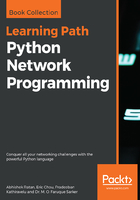
Python IDE
Similar to PowerShell, once Python is installed, it has its own IDE. It can be invoked by typing or calling IDLE (Python) from the Start menu:

The Python IDE, called IDLE, looks similar to the preceding screenshot when it is opened. The heading bar depicts the version of Python (which is 3.6.1 in this case) and the three greater than signs (>>>) show the command line, which is ready to accept Python commands and execute them. To write a program, we click on File | New File, which opens up a notepad in which we can write the program.
Lets see a similar hello world program in Python:

As we write a new program, the variable used is newvalue, and the value assigned to it is hello world. The next line is simply calling Python's print function to print the value inside the variable during the execution of the script.
Once we have written the program, we click on File | Save As in the window where we wrote the program, and save the script. The script is saved as filename.py, with the .py extension denoting a Python script. Once it is saved, we can press the F5 button on the keyboard or select Run | Run Module in the script window to run that specific script. The following window is the same window that was invoked when we first called the IDLE application from the Start menu, but now it has the output of that script that we wrote.
The output of hello world is now seen in the IDLE window. Once we are done with writing the script or Python commands, we can simply close the open command windows to close the application or Python interpreter.
Similar to PowerShell, we can also call python from the command line, as follows:

One additional thing to notice here is that to exit the Python interpreter, we call the exit() function. This tells Python to stop the execution and exit to the Command Prompt in Windows.