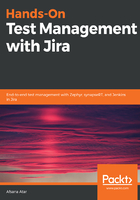
synapseRT
synapseRT is a Jira app which supports end-to-end testing and requirement management with Jira. It’s a plugin that integrates smoothly with the Jira environment to extend its capabilities by enabling testers, test managers, and project managers to plan, execute, and track the progress of a project throughout the SDLC. It organizes the entire test process into four sections:
- Test case: This section is where testers can design and maintain test cases. It also provides the flexibility to reuse them whenever needed.
- Test execution: This is the phase where testers can design and plan the test strategy required for the current release, as per the scope of the testing.
- Test automation: synapseRT integrates smoothly with other third-party automation or continuous integration tools, with the help of which test professionals can execute automated scripts and get the status of execution.
- Requirements: In terms of requirement management, it is essential for the team to track the progress of the project so that the allocation and distribution of resources is easy. Also, this helps in the identification and mitigation of risks in the early stages of testing. Traceability reports generated by synapseRT are very useful for this.
In the upcoming chapters, we will be going through every section of synapseRT in detail and will explore its use, as well as best practices. In this section, let's install synapseRT in Jira and learn about the basic configuration settings needed to get started.
Jira can be customized as per the user’s needs, and so can synapseRT. It provides the flexibility to design customized workflows and to add issue types or even fields. You can install synapseRT from the Atlassian Marketplace.
Simply log in to Jira and search for synapseRT in the Add-ons section. Its free-trial version is available to explore before purchasing. The current version of synapseRT (v9.3.1) has been used for this book. After enabling the plugin, the Jira project explorer adds the Requirements, Test Suites, and Test Plans options. In the following screenshots, you will see the before and after installation screens:

In order to view the synapseRT fields for the issue type (which is the requirement in your case), such as Epic, Story, Task and so on you need to configure it as follows:

Here is a link for getting to know the supported version of synapseRT that works with Jira: https://doc.go2group.com/synapsert/latest/en/synapsert-ver-9-x/supported-jira-versions.