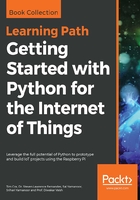
上QQ阅读APP看书,第一时间看更新
How it works...
X Windows and X11 is what provides the method by which Raspberry Pi (and many other Linux-based computers) can display and control graphical Windows as part of a desktop.
For X11 forwarding to work over a network connection, we need both SSH and X11 forwarding enabled on Raspberry Pi. Perform the following steps:
- To switch on (or off) SSH, you can access Raspberry Pi Configuration
program under the Preferences menu on the Desktop and click on SSH within the Interfaces tab, as shown in the following screenshot (SSH is often enabled by default for most distributions to help allow remote connections without needing a monitor to configure it):

The advanced settings menu in the raspi-config tool
- Ensure that X11 forwarding is enabled on Raspberry Pi (again, most distributions now have this enabled by default).
- Use nano with the following command:
sudo nano /etc/ssh/sshd_config
- Look for a line in the /etc/ssh/sshd_config file that controls X11 forwarding and ensure that it says yes (with no # sign before it), as follows:
X11Forwarding yes
- Save if required by pressing Ctrl + X, Y, and Enter and reboot (if you need to change it) as follows:
sudo reboot