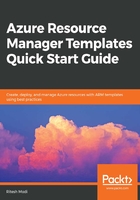
Using Visual Studio 2017 as a development environment
Visual Studio comes in multiple SKUs, such as professional, enterprise, and community, and developing ARM templates can be done using the SKU you like best. Moreover, there are multiple versions of Visual Studio—the current prominent ones are Visual Studio 2015 and 2017. Since Visual Studio 2017 is the most updated and loaded environment, we will use it to create the development environment.
Visual Studio can be downloaded and installed from https://visualstudio.microsoft.com/downloads/. I am not showing the steps of installing Visual Studio, but it is important that the Azure SDK is deployed along with it. Visual Studio is based on modular component deployment and readers can customize the deployment based on their development needs. It is important that the Azure development workload is chosen when deploying Visual Studio 2017. If Visual Studio 2017 is already deployed, the Azure development workload can be deployed by modifying the installer configuration:

Once Visual Studio 2017 is deployed, it should have ARM templates available as part of the project templates:
