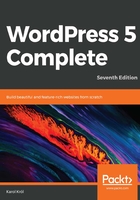
Submission, notification, and moderation settings
Let's focus on the checkboxes on the Settings | Discussion page that relate to submission, notification, and moderation. The boxes that are checked on this page will determine how much moderation and checking a comment has to go through before it gets posted on the blog.
First, let's look at the settings that have to do with moderation visible under Before a comment appears. These two options have to do with the circumstances that allow comments to appear on the site:

- Comment must be manually approved: If this box is checked, every comment has to be manually approved by you before it appears on the site.
- Comment author must have a previously approved comment: If you uncheck the box above this, but check this one, then you've relaxed your settings a little bit. This means that if the person commenting has commented before and had his or her comment approved, then the person's future comments don't have to be verified by you—they'll just appear on the website immediately. The person just has to enter the same name and email as the one in the previously approved comment.
Next, let's look at the settings for comment submission that are visible under Other comment settings:

The first two options control what the user has to do before even being able to type in a comment:
- Comment author must fill out the name and email: If you leave this checked, then anyone posting a comment will encounter an error if they try to leave either of the fields blank. This doesn't add a huge amount of security because robots know how to fill out a name and an email and because anyone can put fake information in there. However, it does help your blog readers to keep a track of who is who if a long discussion develops, and it can slightly discourage utterly impulsive commenting. Also, visitors who have a Gravatar account are quite willing to provide their email addresses anyway. That's because using an email address that's connected to Gravatar will result in their profile picture (avatar) being displayed along with the comment, making it much more personal and visible among all the other comments.
- Users must be registered and logged in to comment: Most bloggers do not check this box because it means that only visitors who register for the blog can comment. Most bloggers don't want random people registering, and most visitors don't want to be compelled to register to your blog. If you check this box, there's a good chance you'll get no comments. Alternatively, if you're setting up a blog for a closed community of people, this setting might be useful.
- Automatically close comments on articles older than X days: Here, you can set any number of days after which the comments on your content will be closed. Although this feature might not seem like a useful one at first, it can actually be valuable to various kinds of news sites or other online publications, where allowing comments on old events makes little sense.
- Show comments cookies opt-in checkbox: When checked, the user will see another checkbox under the comment form, saying: Save my name, email, and website in this browser for the next time I comment.
- Enable threaded (nested) comments X levels deep: This option is enabled by default, and it's yet another way of making your site more readable and user-friendly. Sometimes, commenters want to be able to respond to someone else's comments, simply as part of an ongoing discussion. This is the feature that allows them to do so. Also, it gives you, the author, a great way of interacting with your audience, through direct responses to every comment of theirs.
- Break comments into pages [...]: This feature won't be of any value to you unless you're getting more than 200 comments per post. So you can confidently leave it unchecked.
Lastly, let's look at the settings that have to do with notifications. These two options are under the Email me whenever header. These options are related to the circumstances of receiving an email notification regarding comment activity:

- Anyone posts a comment: This is generally a good setting to keep. You'll get an email whenever anyone posts a comment, irrespective of whether it needs to be moderated. This will make it easier for you to follow the discussion on your blog, and to be aware of a comment that is not moderated, and that requires deletion quickly.
- A comment is held for moderation: If you're not particularly interested in following every comment on your blog, you can uncheck the Anyone posts a comment checkbox, and only leave this one checked. You will only get an email about legitimate-looking comments that appear to need moderation and/or your approval.