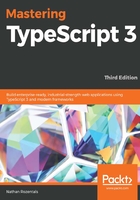
Debugging in Visual Studio
One of the best features of Visual Studio is that it is truly an integrated environment. Debugging TypeScript in Visual Studio is exactly the same as debugging C# or any other language in Visual Studio, and includes the usual Immediate, Locals, Watch, and Call stack windows.
To debug TypeScript in Visual Studio, simply put a breakpoint on the line you wish to break on in your TypeScript file (move your mouse into the breakpoint area next to the source code line, and click). In the following screenshot, we have placed a breakpoint within the window.onload function. To start debugging, simply hit F5:

When the source code line is highlighted in yellow, simply hover your mouse over any of the variables in your source, or use the Immediate, Watch, Locals, or Call stack windows.
