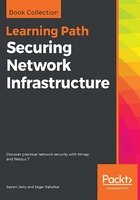
上QQ阅读APP看书,第一时间看更新
How to do it…
Perform the following steps:
- Open the Nessus Web Client.
- Log in to the Nessus client with the user that you created during installation.
- You can create a new folder by using the New Folder option on the top right of the home screen:

- Once the new folder has been created, a user can navigate into the folder and create a New Scan so that the results are populated in that folder and do not appear on the home screen:

- You can also copy or move an existing completed scan to the created folder by selecting the scan and clicking on the Move to folder option on the top right corner of the Nessus home screen:

This will create a copy of the scan in the folder by keeping the main scan report on the home screen:

- Scan the copy created in the Testing Folder:

Moving the scan to the Testing Folder will delete the scan from the home screen and move the original to the folder:

Now, you can delete the scan that was moved to the Testing Folder:

- You can also delete scans by selecting the specific scan and moving it to the trash:
