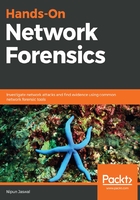
Wireshark essentials
Readers who are familiar with the basics of Wireshark can skip this section and proceed with the case studies; however, readers who are unfamiliar with the basics or who need to brush up on Wireshark essentials, can feel free to continue through this section. Let's look at some of the most basic features of Wireshark. Look at the following screenshot:

Once we execute Wireshark, we are presented with a screen similar to the preceding picture. On the left-hand side, we have a list of the available interfaces to capture packets from. In the middle, we have recent packet capture files and on the right- hand side, we have online help and user guides. To start a new packet-capture, you can select an interface, such as Ethernet, if you are connected over the wire, or Wi-Fi, if you are connected on a wireless network. Similarly, if you need to open a packet-capture file, you can press the Open button, browse to the capture file, and load it in the Wireshark tool. Let's capture packets from the wireless interface by selecting Wi-Fi and pressing the Start button, as shown in the following screenshot:

We can see from the preceding screenshot that we have various types of packets flowing on the network. Let's understand TCP conversations, endpoints, and basic Wireshark filters in the upcoming sections.