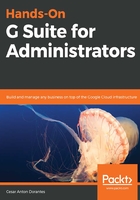
上QQ阅读APP看书,第一时间看更新
End User Access
Here, you can choose which of the available access options you wish to enable for the team:
- POP and IMAP access: If your team needs access to desktop clients such as Microsoft Outlook, you need to keep POP and IMAP access enabled, otherwise you can disable it here to increase security:

- G Suite Sync: This is a downloadable plugin that allows your team to integrate the Gmail service with Microsoft Outlook so as to keep contacts, calendar, emails, and even user status synchronized so that your team can keep using Outlook with G Suite:

- Automatic forwarding: Enable this to allow your team to forward messages automatically. In other words, it will hide the forward icon in Gmail:

- Gmail Offline Chrome plugin: Gmail can also work offline to read already-loaded emails or work on drafts. Enable this option to allow the team to use Gmail in these conditions.
If this option is enabled, it is important to tell users to be extra careful and avoid using public or shared devices to access their Gmail account. In case they need to do so in an emergency, it is recommended to use an incognito or private browsing window and make sure to close it after they are done:

- Allow per-user outbound gateways: This will allow users to send emails through an external SMTP server and make it appear as if they are coming from your domain. Bear in mind that these messages will also bypass your outbound security:

- Image URL proxy whitelist: Gmail uses proxy servers to send images within messages in a secure way. Here, you can set up rules for images you wish to be allowed to bypass image security filters.
To whitelist image URL routes, write them on the first line. The second line will allow you to test a specific image in order to confirm:

- Unintended external reply warning: Business emails are usually sent to a large number of people and in message chains. New users can be added to the message at any point in the chain and, when replying to everyone, a member of your team can end up sending sensitive information to external users without noticing.
Enabling this option will show a warning when replying to a message if a copy will be sent to someone the user has never contacted before and is not on their mailing list:

Now that you know how to define the options available for the members of the organization, in the next section we will explore spam settings.