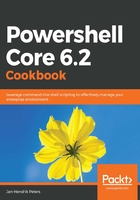
上QQ阅读APP看书,第一时间看更新
How to do it...
Install and open PowerShell Core on any system you prefer and execute the following steps:
- Type Get-Help about_Variables.
- Execute the following lines to create three new variables:
$timestamp = Get-Date
$processes = Get-Process
$nothing = $null
- Executing your variable will simply place it on the output again:
$timestamp
- Enter $timestamp. and then press the Tab key in the CLI or Ctrl + Space in CLI and VS Code. Observe the different properties and methods that can be used here.
- Try executing $timestamp.DayOfWeek and $timestamp.IsDaylightSavingTime().
- Accessing properties and methods on lists works just as well. Try executing the following:
$processes.Name
$processes.Refresh()
- Be careful when using uninitialized variables, as the result may be potentially devastating:
# Properties will be $null as well
$nothing.SomeProperty
# Method calls will throw an error
$nothing.SomeMethod()
# Be extra careful with cmdlets like Get-ChildItem!
# The default path is the current working directory
Get-ChildItem -Path $nothing -File | Remove-Item -WhatIf
- Lastly, you don't need to create a variable at all if you just need to access a property or method once:
# Accessing properties and methods while discarding the
# original object requires expressions, $( )
$(Get-TimeZone).BaseUtcOffset
$(Get-Process).ToString()