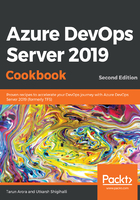
上QQ阅读APP看书,第一时间看更新
How to do it...
Let's perform the following steps:
- Open the Sprint 1 dashboard and click the + icon from the lower right-hand side of the page. This launches the Add widget pane.
- Search and add the sprint countdown, product vision, markdown widget, sprint capacity, charts widget, query results widget, sprint burn down, and the sprint overview widget, as shown in the following screenshot:

- With the relevant widgets on the board, click on individual widgets to start configuring them. The Configure workflow on all the tasks option is very intuitive, for example, the query tile allows you to configure a work item query to it and specify a styling rule to change the color of the widget based on the number of work items returned by the query. The chart for the work items query allows you to render the results of the work item query as a chart of your choice, with further customization options for colors. The query result returns the work item list for the work item query that was configured by you, giving you the option of which columns to return.