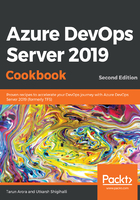
上QQ阅读APP看书,第一时间看更新
How to do it...
Let's perform the following steps:
- Click on the New plan button to create a new plan. Call the plan myDeliveryPlan:

- Next, select the projects and teams you want to track in the plan, as well as the backlog level. Optionally, specify filter criteria to filter out work items so that they don't show up on the delivery plan. In this case, I've added a filter to ignore bugs. Click Create to create the plan:

- The delivery plan brings the feature backlogs of the selected teams onto the canvas. You'll notice in the following screenshot that the sprint cadence of the PartsUnlimited team is different from the bike 360 and Fabrikam Fiber team, but the delivery plan makes it possible to visualize their feature backlogs on a single canvas:

- Next, click the Configure plan settings gear icon on the top right-hand side of the page to personalize the delivery plan. Add Markers * for key milestones, such as bug bash, scrum of scrums, team review, and any other key dates:

Last but not least, similar to other boards, the plans also support customizing cards. This allows you to surface more information by including more fields in work item cards.