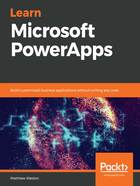
Summary
In this chapter, we created our first PowerApp and did so with two different canvas apps. First, we created a mobile canvas app that has a fixed size, regardless of the size of the device that we are going to use the app on. Then, we created a tablet canvas app that allows us to change the dimensions of the canvas to suit specific devices if we don't use one of the predefined ones. Both types of apps can be set to always portrait, always landscape, or so that they allow rotation.
We started to apply basic customization to the app by assigning a customized icon and background so that we have our basic branding.
There are also two areas to be aware of to ensure that your PowerApp is going to continue to work as new changes roll out. The first is the preview features area, which you should periodically turn on and test your app in to ensure that it will continue to work if Microsoft deploys new updates. The second is the experimental features area, which allows you to take a look at what may be coming in the future. However, it isn't recommended that you use these features in a production app as the components may change or disappear entirely.
In the next chapter, we will learn how to create another type of PowerApp: model-driven apps.