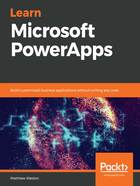
上QQ阅读APP看书,第一时间看更新
Using the phone app
When you access this screen for a phone canvas app, you are very limited as to what you can actually change. The phone canvas is designed to have a static height and width that can't be changed. However, you can change the orientation from portrait to landscape and back again. Installing and configuring the phone app will be covered in Chapter 4, Publishing and Leveraging PowerApps:

Figure 2.11 - Orientation settings
There are also two settings on this screen that are considered to be advanced:
- Locking the aspect ratio: This effectively means that the app will auto-scale up or down, depending on the screen size of the device the app is being used on. Keeping this on will mean that PowerApps will automatically maintain the height and width ratios to prevent any distortion.
- Locking the orientation: You can lock the orientation so that if your app is specifically designed to be used in a portrait orientation, then changing the angle of the mobile device won't have any effect. However, if you unlock it, the app's orientation will change, along with the mobile device's. While unlocking the orientation means that your users can use the app in whichever orientation they wish, it does mean that you need to carry out further testing and development to ensure that your app is still usable.
These settings are shown in the following screenshot:

Figure 2.12 - Advanced settings for the app
Now that we have explored the available options for the mobile app, let's look at the tablet app to see how it differs.