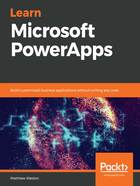
Summary
In this chapter, we looked at the various types of apps that can be created using Microsoft PowerApps and the differences between the canvas apps and the model-driven apps. We explored the ways in which we can get started, whether that's by using a blank app or by using one of the excellent templates that are provided by PowerApps.
As we explored the left-hand side menu, we came across connectors, data models in the form of entities, and Microsoft Power Automate, which is our business logic platform. We can combine all of these to create a powerful app without having to write any code.
We also looked at the key elements of PowerApps Studio, which is the key development tool on your PowerApps journey. We looked at various menus and how they can be used to apply basic styling and configuration to our app and components. We investigated the insert menu and the types of controls that can be added through those menus, which range from screens to media controls.
Then, we looked at the makeup of the main development area, including the screens list, which contains not only your screens but also any components that have been added to that screen. From here, we have the ability to undertake basic actions on those components, such as reordering, copying, and duplicating.
Finally, we started to delve into the realms of formulas and functionality through the formula bar and the properties pane. We can apply conditional logic using rules and see all of the available properties by selecting the Advanced tab.
In the next chapter, we'll create our first canvas app.