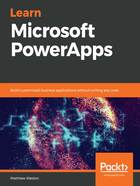
上QQ阅读APP看书,第一时间看更新
Zoom
As you start to add more controls to the screen, it is particularly useful to zoom in and isolate specific parts of the screen or zoom out to be able to view the canvas in its entirety. Zoom is located at the bottom right of the canvas window and can be modified by using the slider control or by using the increase (+) and decrease (-) buttons at either end of it:

Figure 1.31: Zooming in and out with the zoom control
When using your zoom control, you can quickly return to the best possible fit by clicking on the best fit for window button, which is located to the far right of the zoom and represented by the diagonal arrows.