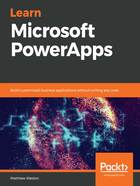
Using PowerApps Studio
PowerApps Studio is your primary developer tool for creating, updating, testing, and deploying canvas apps. In this section, we will explore PowerApps Studio, which is where you will take your app ideas from their conception and deliver them. It is important that you know your way around the studio so that your development time is spent creating the app rather than looking for options and controls. Understanding your development environment will vastly improve your development experience and will also allow you to greatly expand the functionality that's available within your app.
By the end of this section, you will know about the key areas of the PowerApps Studio, including the primary menu area and the formula bar. You will also learn how to view your screens, use the canvas, and find and review the properties of your PowerApp.
PowerApps Studio is completely browser-driven and is supported by all modern browsers, unlike other developer tools. Everything you do is, by default, saved to your Office 365 subscription, so you don't need to concern yourself with maintaining code in a code repository.
PowerApps Studio will launch when you start creating your app or if you open an existing app in edit mode. This screen consists of the following properties:
- Menus
- Formula bar
- Screens
- Canvas
- Properties
These are shown in the following screenshot:

Most of the key activities we can perform are located on the Studio menus, so let's familiarize ourselves with what they are.