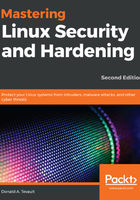
上QQ阅读APP看书,第一时间看更新
Hands-on lab for setting account and password expiry data
In this lab, you'll create a couple of new user accounts, set expiration data, and view the results. You can do this lab on either the CentOS or the Ubuntu virtual machine. The only difference will be with the useradd commands:
- Create a user account for Samson with the expiration date of June 30, 2023, and view the results for CentOS, run this command:
sudo useradd -e 2023-06-30 samson
sudo chage -l samson
For Ubuntu, run this command:
sudo useradd -m -d /home/samson -s /bin/bash -e 2023-06-30
sudo chage -l samson
- Use usermod to change Samson's account expiration date to July 31, 2023:
sudo usermod -e 2023-07-31
sudo chage -l samson
- Assign a password to Samson's account, then force him to change his password on his first login. Log in as Samson, change his password, then login to your own account:
sudo passwd samson
sudo passwd -e samson
sudo chage -l samson
su - samson
exit
- Use chage to set a five days waiting period for changing passwords, a password expiration period of 90 days, an inactivity period of two days, and a warning period of five days:
sudo chage -m 5 -M 90 -I 2 -W 5 samson
sudo chage -l samson
- Keep this account, because you'll be using it for the lab in the next section.
Next, let's see how to prevent brute-force attacks.