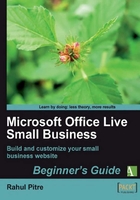
上QQ阅读APP看书,第一时间看更新
Time for action — exploring Site Designer
- Pull down the Design Site menu from the Page Manager toolbar and select the first option, Design site, as shown in the following screenshot:

- A new window opens, displaying the Microsoft Office Live Small Business Web Design Tool web page. It has two tabs: Site Designer and Page Editor. The Site Designer tab is active when the window opens, as shown in the following screenshot:

- You've seen this page before; it's the homepage of your starter website. But notice that this time around, there's Microsoft Office 2007-style ribbon at the top. The buttons on the ribbon that have small black triangles at the bottom are pull-down selection menus. The buttons that don't have the triangles open property windows like the one you saw while viewing page properties earlier in this chapter. Let's try changing a setting to get an idea of how the Site Designer settings work.
- Click on the Header button on the ribbon. The Customize Header window, as shown in the next screenshot, opens.

- Change the text Welcome in the gray box in the Site Title section to Welcome to my site. Click OK. The window closes.
- Notice that the Site Title on the web page displayed in Site Designer is now Welcome to my site. Click the View link just above the Site Designer tab. A dialog box opens to ask you whether you want to save your changes. Click OK.
- The dialog box goes away and a new browser window opens with a preview of your starter website. Notice that the title of the website is now Welcome to my site:

- Click on the navigation links on the left-hand side to view other pages on the website. You'll see that the new title appears on all the pages.
- Close the preview window and return to Site Designer.
- Close the Site Designer window and return to Page Manager.
Have a go hero — explore Site Designer's ribbon
Go back to Site Designer and try clicking on the various buttons on its ribbon. Every time you click a button, a pull-down menu or a small window will appear. The menus and window will give you a sense of the kind of site-wide settings available in Office Live Small Business.
Don't worry if you don't understand what they are for. Right now, your goal is to get an overview of the tools at your disposal from 30,000 feet.
When you're done, return to the Page Manager.