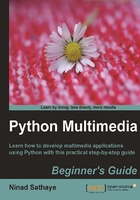
Time for action – play with Thumbnail Maker application
First, we will run the Thumbnail Maker application as an end user. This warm-up exercise intends to give us a good understanding of how the application works. This, in turn, will help us develop/learn the involved code quickly. So get ready for action!
- Download the files
ThumbnailMaker.py,ThumbnailMakeDialog.py, andUi_ThumbnailMakerDialog.pyfrom Packt website. Place these files in some directory. - From the command prompt, change to this directory location and type the following command:
python ThumbnailMakerDialog.pyThe Thumbnail Maker dialog that pops up was shown in the earlier screenshot. Next, we will specify the input-output paths and various image parameters. You can open any image file of your choice. Here, the flower image shown in some previous sections will be used as an input image. To specify an input image, click on the small button with three dots …. It will open a file dialog. The following illustration shows the dialog with all the parameters specified.

- If Maintain Aspect Ratio checkbox is checked, internally it will scale the image dimension so that the aspect ratio of the output image remains the same. When the OK button is clicked, the resultant image is saved at the location specified by the Output Location field and the saved image is displayed in the right-hand panel of the dialog. The following screenshot shows the dialog after clicking OK button.

- You can now try modifying different parameters such as output image format or rotation angle and save the resulting image.
- See what happens when the Maintain Aspect Ratio checkbox is unchecked. The aspect ratio of the resulting image will not be preserved and the image may appear distorted if the width and height dimensions are not properly specified.
- Experiment with different re-sampling filters; you can notice the difference between the quality of the resultant image and the earlier image.
- There are certain limitations to this basic utility. It is required to specify reasonable values for all the parameters fields in the dialog. The program will print an error if any of the parameters is not specified.
What just happened?
We got ourselves familiar with the user interface of the thumbnail maker dialog and saw how it works for processing an image with different dimensions and quality. This knowledge will make it easier to understand the Thumbnail Maker code.
Generating the UI code
The Thumbnail Maker GUI is written using PyQt4 (Python bindings for Qt4 GUI framework). Detailed discussion on how the GUI is generated and how the GUI elements are connected to the main functions is beyond the scope of this book. However, we will cover certain main aspects of this GUI to get you going. The GUI-related code in this application can simply be used 'as-is' and if this is something that interests you, go ahead and experiment with it further! In this section, we will briefly discuss how the UI code is generated using PyQt4.