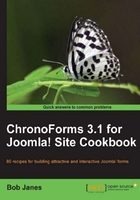
We've seen how easy it is to set ChronoForms up to send e-mails in response to a form submission. The difficult part is to make sure that your e-mails are delivered safely. Here are four checks to ensure safe delivery.
- Checking if your e-mail is working:
Your Joomla! site needs to be configured to have access to a working mail-server. The easy way to check this is to browse to any article and look for the email to a friend icon.

Enter your email in the E-mail to box, complete the other boxes with anything you like and click Send.
Tip
When testing e-mails like this, use a good working e-mail address that auto-filters e-mails as little as possible. You want to be testing the ability of the site to send e-mails, not the spam filters used by your e-mail provider. Please don't use e-mail addresses from Hotmail, Yahoo!, AOL, Live, or other similar services. Gmail is fine, but check your spam folder to see if the message has been diverted there.
If you receive the e-mail from the E-mail this link to a friend then you can be sure that your site e-mail is working.
- Check your Joomla! site e-mail setup:
If you don't receive the test e-mail, the first place to check is your spam folder. After that check the site e-mail setup; this is in Site Global Configuration | Server | Mail Settings.

The exact settings to go in here depend on your site host and the way they have e-mail services setup. Check their help documents for the necessary information.
If you have problems with your ISP service, then you can use the free Gmail SMTP server in here. You need a Gmail account and then you can get the settings from Gmail help (http://mail.google.com/support/bin/answer.py?hl=en&answer=13287).
- Checking the Administrator e-mail addresses:
Just a little check here — make sure that the "To" and "From" addresses for your Admin e-mails are different. That's why we used
info@andadmin@in the earlier example. We've seen a few cases where e-mails that have the same address in both places are dropped by an ISP. After all, who'd send an e-mail to oneself? - Checking content filters:
One more thing that can trigger spam filters is "inappropriate" content. This can be as simple as using HTML, using "free", having too many images, let alone a stack of other trigger words.
If in doubt run, your e-mail subject line and body through a spam checker like the one at Site Build It (http://spamcheck.sitesell.com/).
Not so much "how it works" but "why it works". ISPs recognize that spam is a big problem for their customers (not to mention that they end up processing it all). So they develop increasingly sophisticated ways to filter out spam early in the process. And the "best" spam filters are those used by the most popular sites — Yahoo!, AOL, and so on.
The most common reason for e-mails not being delivered is because they are inadvertently setting off a spam alarm and being filtered out and dropped.