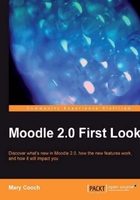
Moodle has a great number of useful blocks that may be added to the front page, an individual course or made "sticky". In Moodle 1.9, it was also possible to add blocks to certain activities and resources if the administrator enabled this setting. Blocks are a very neat way of displaying information. The standard blocks include an online users block, an RSS feed block, and a random glossary entry block. Many more contributed blocks are available from the Downloads and Plugins tab of http://moodle.org/ New to Moodle 2.0 are the Comments block, the Private Files block, the Community block, and the Completion block, all of which we'll investigate later on in the book.
So, what's so different about them in Moodle 2.0. We need to first realize that blocks can be placed on pretty much any page in Moodle and that any block can be made "sticky".
Let's test out the new blocks system by adding blocks in different regions of Moodle:
- A site-wide "sticky" block
- A block in course category pages
- A block in all areas of one particular course