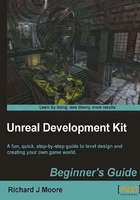
上QQ阅读APP看书,第一时间看更新
Time for action – setup, where to save the file, what to name it
- Go to File | New, a window will pop up asking what geometry style you want, select Additive. Not only is it more appropriate for most level designs, but also I've seen some weird bugs with Subtractive mode in UDK.
- Before we begin working, let's pick a name and save our file. For the purposes of this test, we'll use
DM-CSGTest01.udk. Unreal figures out what game type you're making based on the map name. So by choosingDM-,we'll get a Deathmatch map, and all of the associated gameplay that comes with it as default lead-out. Go to File | Save. Unreal works best if you put your map in a specific folder, which you may have to create as follows:C:\UDK\UDK-VersionRelease\UDKGame\Content\Mapsand name itDM-CSGTest01.udk. - Let's also do some viewport configuration to make editing easier. Click on View | Viewport Configuration | 1x2 Split. This will put your perspective view on the left and your top, and side 2D views on the right.

- Click on Unlit mode in your perspective view. Since we're building a level from scratch, there won't be any lights yet, so we need to be in Unlit mode to see what we're doing.

What just happened?
So we know how to set up our first level and how to select the addictive tool for our first attempt at designing our map. We know that it works best to save our level in the folder provided by UDK, and not set up our own to confuse things. We also know how to arrange and layout our viewport options. Finally, we know how to select the Unlit icon because we are creating our first map and there won't be any lighting just yet.