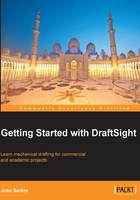
上QQ阅读APP看书,第一时间看更新
Exercise 2.1
Only with the LINE command and auxiliary tools, we are going to make the drawing displayed in the following diagram (first angle projection, also known as European projection).

- With the
NEWcommand, start a new drawing from thestandardiso.dwttemplate. - As there is a line at 15 degrees, with the cursor over the
Polarbutton, select Settings, apply a 15 degrees Incremental angles for Polar guide display and confirm with clicking on OK. - Turn on
Polar,ESnap, andETrack. We are going to start drawing the front view (above) from the lower-right corner. With theLINEcommand, click on a first point anywhere, direct the cursor left, and digitize50. Now direct the cursor up and digitize16. Direct the cursor right and digitize10. The first three segments should be drawn. - If the
LINEcommand has been cancelled, apply it again (if DraftSight is prompting for a command, the Enter key repeats the last used command) and press Enter again to start from the last point. Then, applying relative coordinates, digitize@15,-8to get the next point. Direct the cursor right and digitize4; again with relative coordinates,@5,8; now direct right and below until the‑15degrees temporary line appears. As we don't have the real distance, pause over the lower-right corner and move the cursor up until getting two intersecting temporary lines, as displayed in next image and click; now click on the lower-right corner. If theLINEcommand was not interrupted, the Close option may be used.
- We can now finish the front view. With the
LINEcommand, click on the upper-right corner, move the cursor up, pause over the vertex where the 15 degrees line started and click when getting two crossing temporary lines. Pause over the second endpoint of the horizontal line with length 4 and click when getting the intersection horizontal. Finally click on the last point where we paused. - We are now going to create the top view (below). This view must be vertically aligned to the front view, so the
ETrackfunction is very useful. With theLINEcommand, pause over the lower-left corner of the front view. Move the cursor down and, over the temporary line, pick a point. Direct the cursor right and digitize50. Direct the cursor down and digitize20. Direct the cursor left and digitize50. To complete the rectangle digitizeCto close it. - To project edges from the front view, pause over the respective vertex and over other corners to get intersections, as displayed on next image.

- Applying the
LINEcommand with auxiliary tools, all three vertical lines on the top view are drawn. - To draw the first inner horizontal line, pause over the upper-left corner, direct down and digitize
6. Direct left and get the intersection with the first vertical line.
- We repeat the
LINEcommand to draw the remaining lines. - We save the drawing in a proper folder with the name
DR02-01.DWG.